DevExpress开发WPF应用实现对话框总结
说明:
- 完整代码Github(http://github.com/VinciYan/DXMessageBoxDemos.git)
- DevExpree v23.2.4(链接:http://pan.baidu.com/s/1eGWwCKAr8lJ_PBWZ_R6SkQ?pwd=9jwc 提取码:9jwc)
- 使用Visual Studio Community 2022

简单标准弹窗
使用标准的.NET的MessageBox:
public void BaseMsg()
{
MessageBox.Show("This is a standard .NET MessageBox", "Title", MessageBoxButton.OK, MessageBoxImage.Information);
}
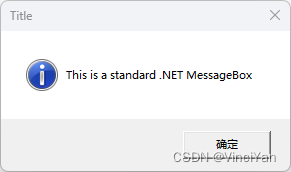
DevExpress的DXMessageBox
public void DxBaseMsg()
{
// 显示一个简单的消息框
DXMessageBox.Show("This is a DevExpress DXMessageBox", "Title", MessageBoxButton.OK, MessageBoxImage.Information);
}
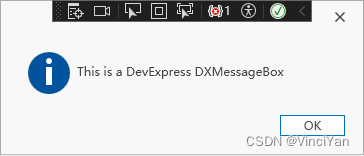
DevExpress的IMessageBoxService
在DevExpress WPF中使用IMessageBoxService来显示一个消息框,并根据用户的选择更新按钮的文本,符合MVVM模式的设计原则,保持了视图和视图模型的分离
<Window ...
xmlns:dx="http://schemas.devexpress.com/winfx/2008/xaml/core"
xmlns:dxmvvm="http://schemas.devexpress.com/winfx/2008/xaml/mvvm"
DataContext="{dxmvvm:ViewModelSource Type=local:ViewModel}">
<dxmvvm:Interaction.Behaviors>
<dx:DXMessageBoxService/>
</dxmvvm:Interaction.Behaviors>
<dx:SimpleButton Content="{Binding ButtonText}"
Command="{Binding SaveConfirmationCommand}"/>
</Window>
public class ViewModel : ViewModelBase {
public virtual string ButtonText { get; set; } = "Save Changes Button";
IMessageBoxService MessageBoxService { get { return GetService<IMessageBoxService>(); } }
[Command]
public void SaveConfirmation() {
MessageResult result;
result = MessageBoxService.ShowMessage(
messageBoxText: "Save Changes?",
caption: "DXApplication",
icon: MessageIcon.Question,
button: MessageButton.YesNoCancel,
defaultResult: MessageResult.Cancel
);
switch (result) {
case MessageResult.Yes:
ButtonText = "Changes Saved";
break;
case MessageResult.No:
ButtonText = "Changes Discarded";
break;
case MessageResult.Cancel:
ButtonText = "Continue Editing";
break;
}
}
}
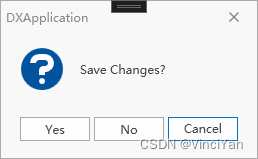
点击“Yes”按钮,修改按钮显示的文字为“Changes Saved”
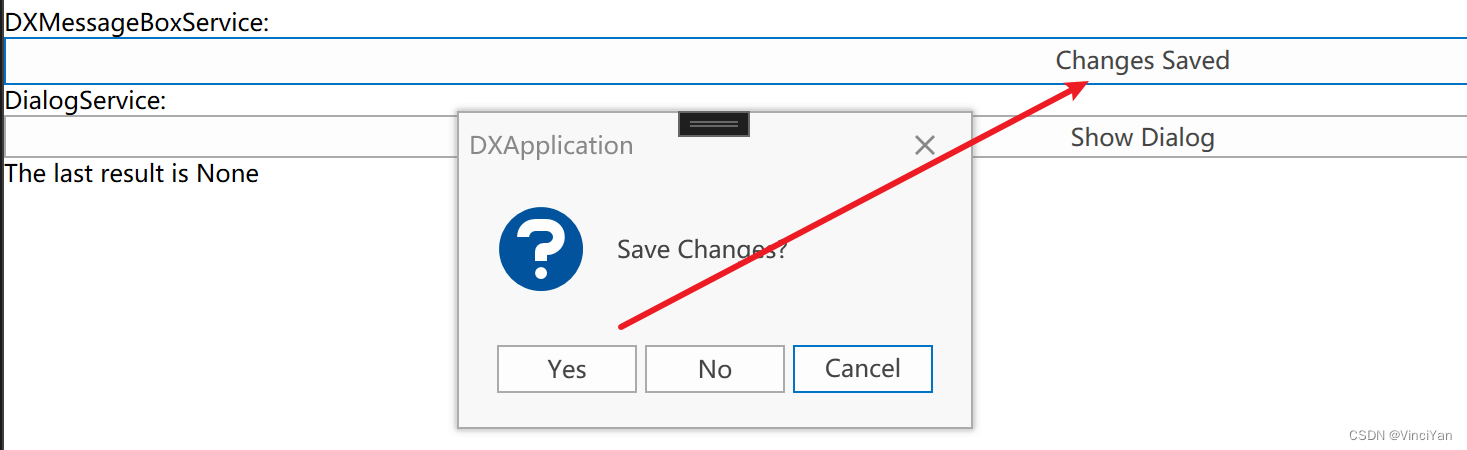
DevExpress的DXDialog
DXDialog提供了比标准WPF对话框更强大的功能和更高的灵活性。它在定制、样式支持、MVVM集成、功能丰富性和一致的用户体验方面表现出色
DXDialog提供了丰富的功能,比如:
- 定位:可以轻松控制对话框在屏幕上的位置
- 大小:可以设置对话框的宽度和高度
- 内容:可以将任意WPF控件添加到对话框中,支持复杂的内容布局
简单控件
public void BaseDXDialog()
{
var dialog = new DXDialog
{
WindowStartupLocation = WindowStartupLocation.CenterScreen,
Width = 500,
Height = 300,
Title = "Custom Dialog",
Content = new TextBlock { Text = "This is a custom DXDialog", Margin = new Thickness(10) }
};
var result = dialog.ShowDialog();
if (result == true)
{
MessageBox.Show("OK clicked");
}
else
{
MessageBox.Show("Cancel clicked");
}
}
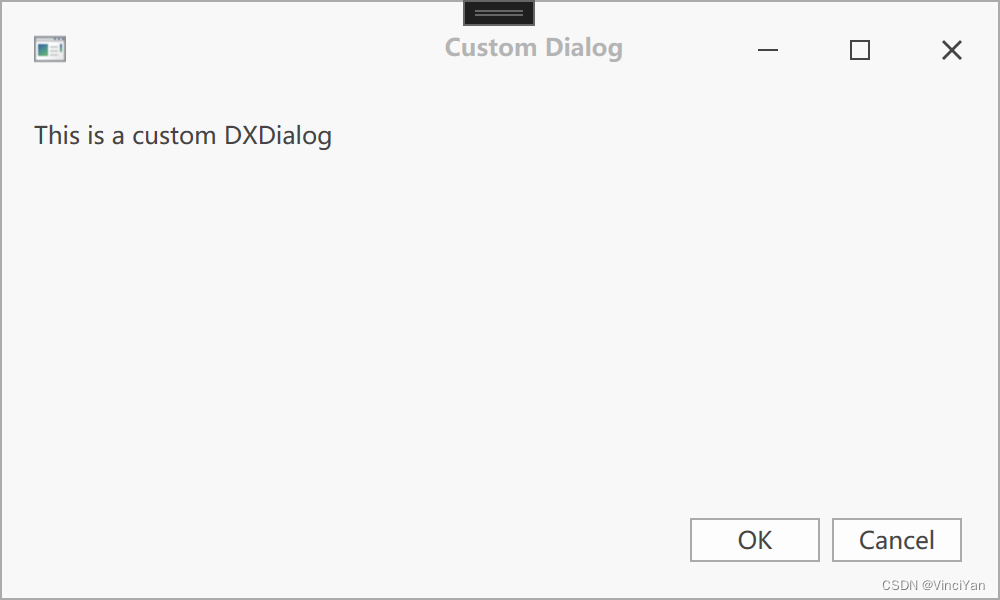
复杂控件
public void CompDXDialog()
{
// 创建一个 StackPanel 作为对话框的内容
var stackPanel = new StackPanel
{
Margin = new Thickness(10)
};
// 在 StackPanel 中添加控件
stackPanel.Children.Add(new TextBlock { Text = "Enter your name:", Margin = new Thickness(0, 0, 0, 10) });
var nameTextBox = new TextBox { Width = 200, Margin = new Thickness(0, 0, 0, 10) };
stackPanel.Children.Add(nameTextBox);
stackPanel.Children.Add(new TextBlock { Text = "Select your age:", Margin = new Thickness(0, 0, 0, 10) });
var ageComboBox = new ComboBox { Width = 200, Margin = new Thickness(0, 0, 0, 10) };
ageComboBox.ItemsSource = new int[] { 18, 19, 20, 21, 22, 23, 24, 25 };
stackPanel.Children.Add(ageComboBox);
// 设置 StackPanel 作为对话框的内容
var dialog = new DXDialog
{
WindowStartupLocation = WindowStartupLocation.CenterScreen,
Title = "Custom Dialog with Controls",
Content = stackPanel
};
// 显示对话框并获取结果
var result = dialog.ShowDialog();
// 根据对话框结果进行处理
if (result == true)
{
string name = nameTextBox.Text;
int? age = ageComboBox.SelectedItem as int?;
MessageBox.Show($"Name: {name}, Age: {age}");
}
else
{
MessageBox.Show("Dialog was cancelled.");
}
}

自定义控件
可以将一个View页面(例如一个用户控件)放置在DXDialog的Content属性中。这样可以使对话框的内容更加复杂和模块化,从而更好地组织和管理代码
以下是一个示例,展示如何在DXDialog中放置一个用户控件:
public void UserControlDXDialog()
{
// 创建并设置用户控件作为对话框的内容
var myUserControl = new MyUserControl();
var dialog = new DXDialog
{
WindowStartupLocation = WindowStartupLocation.CenterScreen,
Title = "Custom Dialog with UserControl",
Content = myUserControl
};
// 显示对话框并获取结果
var result = dialog.ShowDialog();
// 根据对话框结果进行处理
if (result == true)
{
string name = myUserControl.UserName;
int? age = myUserControl.UserAge;
MessageBox.Show($"Name: {name}, Age: {age}");
}
else
{
MessageBox.Show("Dialog was cancelled.");
}
}
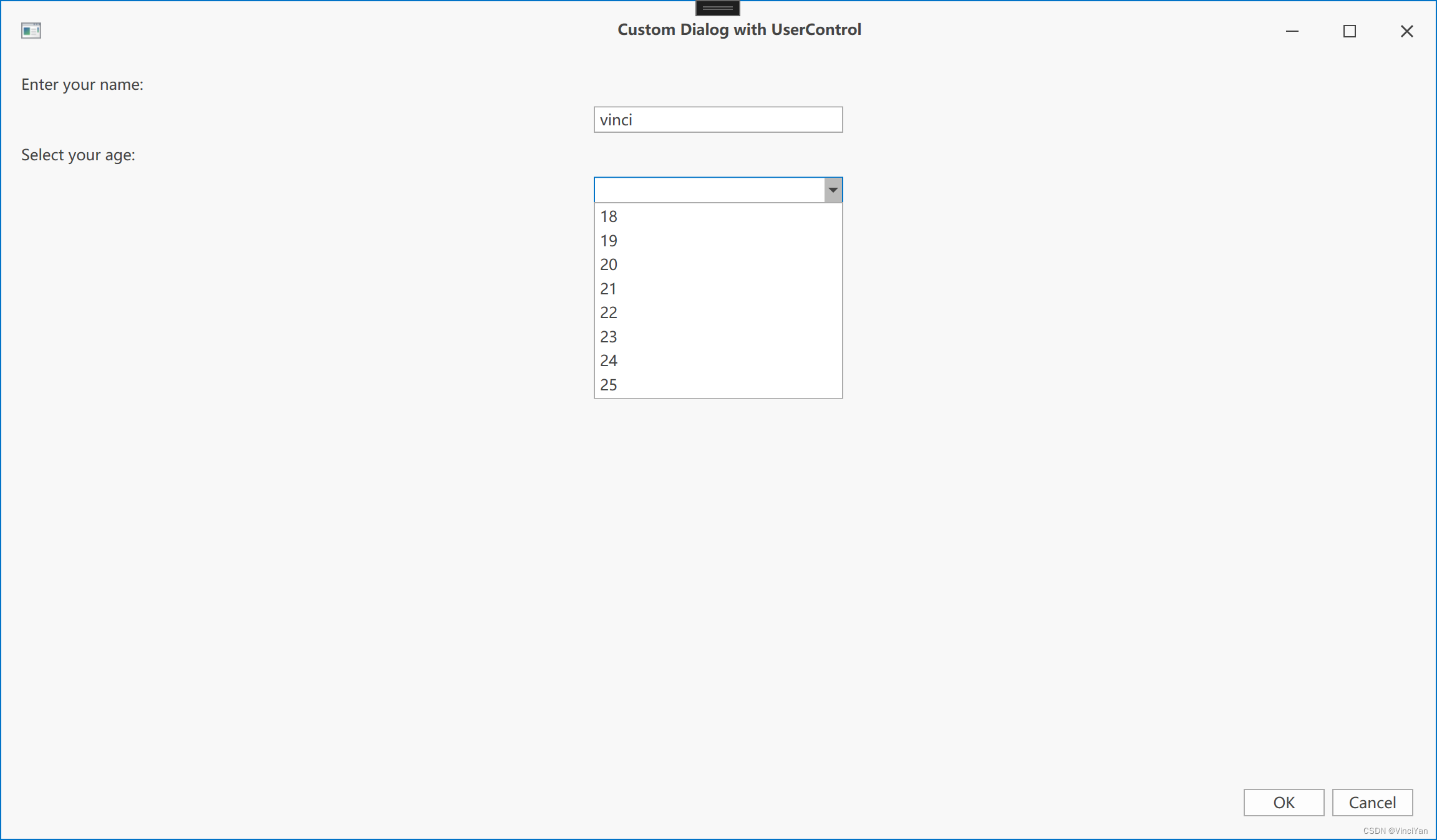
DevExpress的IDialogService
自定义对话框按钮
SimpleDialogView.xaml
<UserControl x:Class="DXMessageBoxDemos.View.SimpleDialogView"
xmlns="http://schemas.microsoft.com/winfx/2006/xaml/presentation"
xmlns:x="http://schemas.microsoft.com/winfx/2006/xaml"
xmlns:mc="http://schemas.openxmlformats.org/markup-compatibility/2006"
xmlns:d="http://schemas.microsoft.com/expression/blend/2008"
xmlns:dxmvvm="http://schemas.devexpress.com/winfx/2008/xaml/mvvm"
xmlns:local="clr-namespace:DXMessageBoxDemos.View"
xmlns:dx="http://schemas.devexpress.com/winfx/2008/xaml/core"
mc:Ignorable="d"
d:DesignHeight="450" d:DesignWidth="800">
<dxmvvm:Interaction.Behaviors>
<dx:CurrentDialogService />
</dxmvvm:Interaction.Behaviors>
<StackPanel>
<ComboBox SelectedItem="{Binding DialogResult}">
<ComboBox.Items>
<dxmvvm:MessageResult>Yes</dxmvvm:MessageResult>
<dxmvvm:MessageResult>No</dxmvvm:MessageResult>
<dxmvvm:MessageResult>Cancel</dxmvvm:MessageResult>
</ComboBox.Items>
</ComboBox>
<Button Command="{Binding CloseCommand}" Content="Close the dialog from the dialog view model" />
</StackPanel>
</UserControl>
SimpleDialogViewModel.cs
public class SimpleDialogViewModel : ViewModelBase
{
public MessageResult DialogResult
{
get { return GetProperty(() => DialogResult); }
set { SetProperty(() => DialogResult, value); }
}
protected ICurrentDialogService CurrentDialogService { get { return GetService<ICurrentDialogService>(); } }
[Command]
public void Close()
{
CurrentDialogService.Close(DialogResult);
}
}
MainViewModel.cs
public MessageResult Result
{
get { return GetProperty(() => Result); }
set { SetProperty(() => Result, value); }
}
protected IDialogService DialogService { get { return GetService<IDialogService>(); } }
[Command]
public void ShowDialog()
{
Result = DialogService.ShowDialog(dialogButtons: MessageButton.YesNoCancel, title: "Simple Dialog", viewModel: new SimpleDialogViewModel());
}
MainView.xaml
<StackPanel>
<TextBlock Text="DialogService:"/>
<Button Command="{Binding ShowDialogCommand}" Content="Show Dialog" />
<TextBlock Text="{Binding Result, StringFormat='The last result is {0}'}" />
</StackPanel>

异步按钮
DialogService可以显示异步按钮。这些按钮指示关联的异步操作是否正在进行
public void ShowRegistrationForm()
{
UICommand registerAsyncCommand = new UICommand(
id: null,
caption: "Register Async",
command: new AsyncCommand<CancelEventArgs>(
async cancelArgs => {
try
{
await MyAsyncExecuteMethod();
}
catch (Exception e)
{
AsyncMessageBoxService.ShowMessage(e.Message, "Error", MessageButton.OK);
cancelArgs.Cancel = true;
}
},
cancelArgs => !string.IsNullOrEmpty(registrationViewModel.UserName)
),
asyncDisplayMode: AsyncDisplayMode.Wait,
isDefault: false,
isCancel: false
);
UICommand registerCommand = new UICommand(
id: null,
caption: "Register",
command: new DelegateCommand<CancelEventArgs>(
cancelArgs => {
try
{
MyExecuteMethod();
}
catch (Exception e)
{
AsyncMessageBoxService.ShowMessage(e.Message, "Error", MessageButton.OK);
cancelArgs.Cancel = true;
}
},
cancelArgs => !string.IsNullOrEmpty(registrationViewModel.UserName) && !((IAsyncCommand)registerAsyncCommand.Command).IsExecuting
),
isDefault: true,
isCancel: false
);
UICommand cancelCommand = new UICommand(
id: MessageBoxResult.Cancel,
caption: "Cancel",
command: null,
isDefault: false,
isCancel: true
);
UICommand result = AsyncDialogService.ShowDialog(
dialogCommands: new List<UICommand>() { registerAsyncCommand, registerCommand, cancelCommand },
title: "Registration Dialog",
viewModel: registrationViewModel
);
if (result == registerCommand)
{
// ...
}
}
void MyExecuteMethod()
{
// ...
}
async Task MyAsyncExecuteMethod()
{
await Task.Delay(2000);
// ...
}
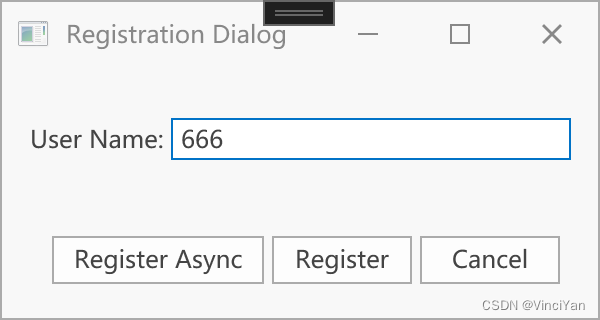
点击“Register Async”,执行异步方法
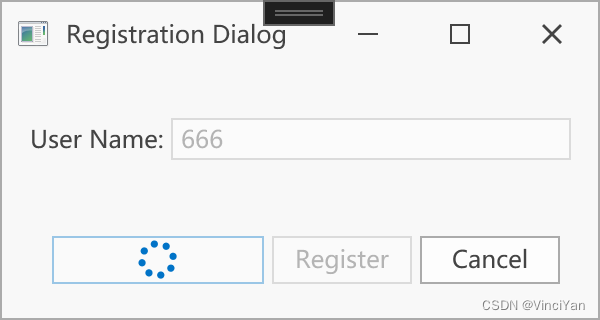
参考
DialogService | WPF Controls | DevExpress Documentation
Showing Dialogs When Using the MVVM Pattern in WPF or UWP – CodeProject
如何在 WPF/MVVM 中将参数传递给对话框 | DevExpress 支持 — How to pass param to dialog in WPF/MVVM | DevExpress Support
Implementing Dialog Boxes in MVVM – CodeProject
对话服务 | WPF 控件 | DevExpress 文档 — DialogService | WPF Controls | DevExpress Documentation
DX消息框服务| WPF 控件 | DevExpress 文档 — DXMessageBoxService | WPF Controls | DevExpress Documentation




