🚀 作者 :“码上有前”
🚀 文章简介 :前端开发
🚀 欢迎小伙伴们 点赞👍、收藏⭐、留言💬
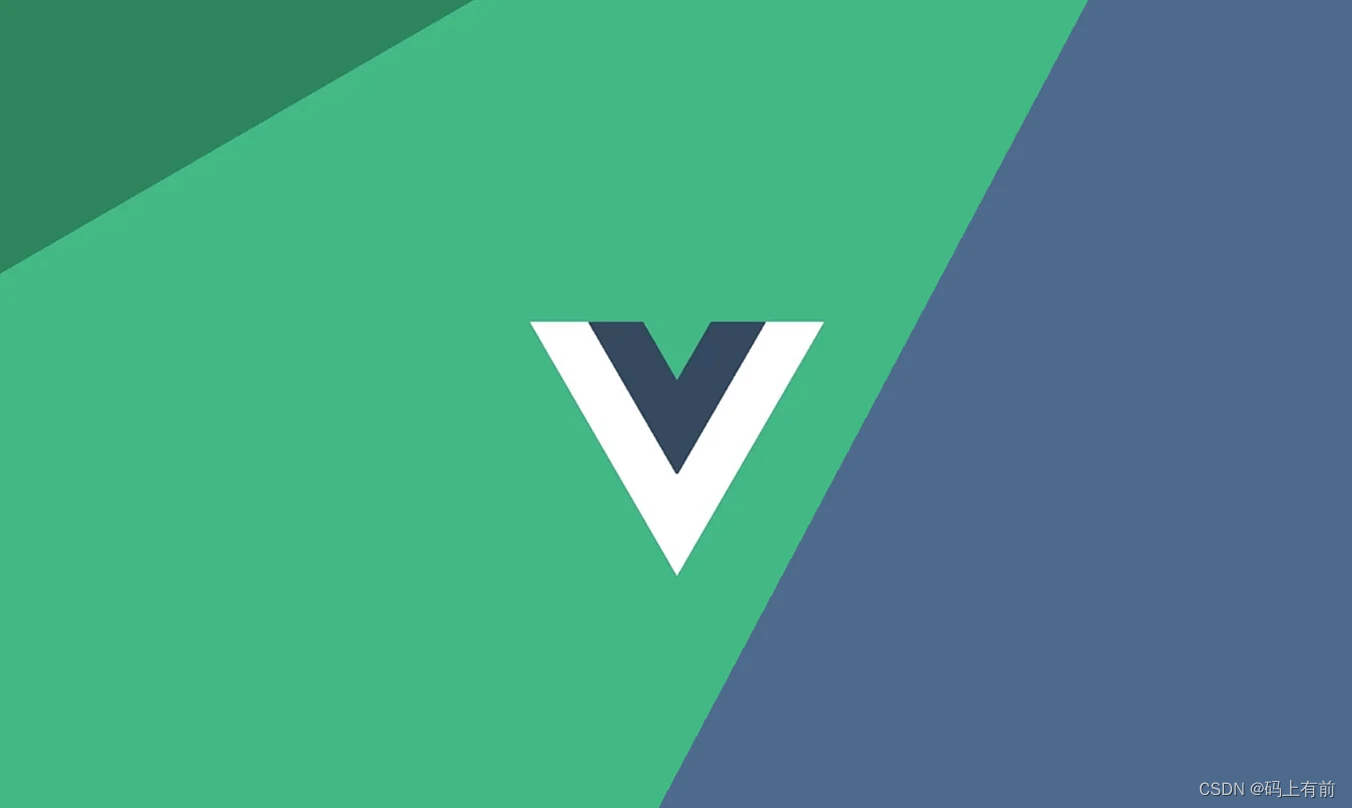
前端Vue3 + ts 项目开发一般流程
- 往期精彩内容
- 项目初始化&安装插件&配置文件
- 在main.ts中配置文件
- 引入全局组件
- 封装axios&配置响应器与拦截器
- 创建路由器
- 定义路由
- 路由鉴权
- 创建仓库
- 将一些全局性对变量/函数放入仓库中
- 定义布局
- 数据大屏
- 业务
往期精彩内容
【前端高频面试题–HTML篇】
【前端高频面试题–CSS上篇】
【前端高频面试题–CSS下篇】
【前端高频面试题–JS上篇】
【前端高频面试题–JS下篇】
【前端高频面试题–ES6篇】
【前端高频面试题–ES7-ES11】
【前端–异步编程】
【前端高频面试题–TypeScript篇】
【前端高频面试题–git篇】
【前端高频面试题–微信小程序篇】
【前端高频面试题–Vue基础篇】
【前端高频面试题–虚拟DOM篇】
【前端高频面试题–Vue3.0篇】
【前端高频面试题–Vuex上篇】
【前端高频面试题–Vuex下篇】
【前端高频面试题–Vue生命周期篇】
【前端高频面试题–Vue组件通信篇】
【前端高频面试题–Vue路由篇】
【前端-Vue3创建一个新项目】
【前端大屏自适应缩放】
【前端Vue3 + TS项目开发一般流程】
项目初始化&安装插件&配置文件
// 常见的插件及其配置
// esli
nt: 代码及语法检查
// prettier : 代码格式化
// stelylint: 样式语法检查
// commitlint: 代码提交添加提交内容概括
// husky: 代码提交前进行语法检查
// 给src目录去别名,用@符代替
// 在vue.config.js文件中添加如下代码
const path = require('path');
module.exports = {
// ...
resolve: {
alias: {
'@': path.resolve(__dirname, 'src/'), // 设置别名为 src 目录
// 这里可以继续添加其他别名
},
},
};
// 或使用ts的方法在tsconfig.json中配置
{
"compilerOptions": {
"baseUrl": ".",
"paths": {
"@/*": ["src/*"] // 设置别名为 src 目录
// 这里可以继续添加其他别名
}
}
}
在main.ts中配置文件
import { createApp } from 'vue'
import App from '@/App.vue'
//引入模板的全局的样式
import '@/styles/index.scss'
//引入element-plus插件与样式
import ElementPlus from 'element-plus'
import 'element-plus/dist/index.css'
//svg插件需要配置代码
import 'virtual:svg-icons-register'
//引入自定义插件对象:注册整个项目全局组件
import gloalComponent from '@/components'
//配置element-plus国际化
//@ts-expect-error
import zhCn from 'element-plus/dist/locale/zh-cn.mjs'
//暗黑模式需要的样式
import 'element-plus/theme-chalk/dark/css-vars.css'
//引入路由
import router from './router'
//引入仓库
import pinia from './store'
//获取应用实例对象
const app = createApp(App)
//安装element-plus插件
app.use(ElementPlus, {
locale: zhCn, //element-plus国际化配置
})
//安装自定义插件
app.use(gloalComponent)
//安装仓库
app.use(pinia)
//注册模板路由
app.use(router)
//引入路由鉴权文件
import './permisstion'
//引入自定义指令文件
import { isHasButton } from '@/directive/has'
isHasButton(app)
//将应用挂载到挂载点上
app.mount('#app')
引入全局组件
//引入项目中全部的全局组件
import SvgIcon from './SvgIcon/index.vue'
import Pagination from './Pagination/index.vue'
import Category from './Category/index.vue'
//引入element-plus提供全部图标组件
import * as ElementPlusIconsVue from '@element-plus/icons-vue'
//全局对象
const allGloablComponent: any = { SvgIcon, Pagination, Category }
//对外暴露插件对象
export default {
//务必叫做install方法
install(app: any) {
//注册项目全部的全局组件
Object.keys(allGloablComponent).forEach((key) => {
//注册为全局组件
app.component(key, allGloablComponent[key])
})
//将element-plus提供图标注册为全局组件
for (const [key, component] of Object.entries(ElementPlusIconsVue)) {
app.component(key, component)
}
},
}
封装axios&配置响应器与拦截器
//进行axios二次封装:使用请求与响应拦截器
import axios from 'axios'
import { ElMessage } from 'element-plus'
//引入用户相关的仓库
import useUserStore from '@/store/modules/user'
//第一步:利用axios对象的create方法,去创建axios实例(其他的配置:基础路径、超时的时间)
const request = axios.create({
//基础路径
baseURL: import.meta.env.VITE_APP_BASE_API, //基础路径上会携带/api
timeout: 5000, //超时的时间的设置
})
//第二步:request实例添加请求与响应拦截器
request.interceptors.request.use((config) => {
//获取用户相关的小仓库:获取仓库内部token,登录成功以后携带给服务器
const userStore = useUserStore()
if (userStore.token) {
config.headers.token = userStore.token
}
//config配置对象,headers属性请求头,经常给服务器端携带公共参数
//返回配置对象
return config
})
//第三步:响应拦截器
request.interceptors.response.use(
(response) => {
//成功回调//简化数据
return response.data
},
(error) => {
//失败回调:处理http网络错误的
//定义一个变量:存储网络错误信息
let message = ''
//http状态码
const status = error.response.status
switch (status) {
case 401:
message = 'TOKEN过期'
break
case 403:
message = '无权访问'
break
case 404:
message = '请求地址错误'
break
case 500:
message = '服务器出现问题'
break
default:
message = '网络出现问题'
break
}
//提示错误信息
ElMessage({
type: 'error',
message,
})
return Promise.reject(error)
},
)
//对外暴露
export default request
创建路由器
//通过vue-router插件实现模板路由配置
// vue-router对外暴露createRouter,createWebHashHistory的方法
import { createRouter, createWebHashHistory } from 'vue-router'
import { constantRoute } from './routes'
//创建路由器
const router = createRouter({
//路由模式hash
history: createWebHashHistory(),
routes: constantRoute,
//滚动行为
scrollBehavior() {
return {
left: 0,
top: 0,
}
},
})
export default router
定义路由
// 包括常量路由 异步路由 以及任意路由
// 示例
export const asnycRoute = [
{
path: '/acl',
component: () => import('@/layout/index.vue'),
name: 'Acl',
meta: {
title: '权限管理',
icon: 'Lock',
},
redirect: '/acl/user',
children: [
{
path: '/acl/user',
component: () => import('@/views/acl/user/index.vue'),
name: 'User',
meta: {
title: '用户管理',
icon: 'User',
},
},
{
path: '/acl/role',
component: () => import('@/views/acl/role/index.vue'),
name: 'Role',
meta: {
title: '角色管理',
icon: 'UserFilled',
},
},
{
path: '/acl/permission',
component: () => import('@/views/acl/permission/index.vue'),
name: 'Permission',
meta: {
title: '菜单管理',
icon: 'Monitor',
},
},
],
},
{
path: '/product',
component: () => import('@/layout/index.vue'),
name: 'Product',
meta: {
title: '商品管理',
icon: 'Goods',
},
redirect: '/product/trademark',
children: [
{
path: '/product/trademark',
component: () => import('@/views/product/trademark/index.vue'),
name: 'Trademark',
meta: {
title: '品牌管理',
icon: 'ShoppingCartFull',
},
},
{
path: '/product/attr',
component: () => import('@/views/product/attr/index.vue'),
name: 'Attr',
meta: {
title: '属性管理',
icon: 'ChromeFilled',
},
},
{
path: '/product/spu',
component: () => import('@/views/product/spu/index.vue'),
name: 'Spu',
meta: {
title: 'SPU管理',
icon: 'Calendar',
},
},
{
path: '/product/sku',
component: () => import('@/views/product/sku/index.vue'),
name: 'Sku',
meta: {
title: 'SKU管理',
icon: 'Orange',
},
},
],
},
]
// 一般的一个路由对象包含
{
path: '路由地址'
component: () => import('')
name:
meta: {
title: '路由显示的名称'
icon: '图标'
},
redirect: '' //是否重定向 重定向路由地址
children: []
}
路由鉴权
//路由鉴权:鉴权,项目当中路由能不能被的权限的设置(某一个路由什么条件下可以访问、什么条件下不可以访问)
import router from '@/router'
import setting from './setting'
//@ts-ignore
import nprogress from 'nprogress'
//引入进度条样式
import 'nprogress/nprogress.css'
nprogress.configure({ showSpinner: false })
//获取用户相关的小仓库内部token数据,去判断用户是否登录成功
import useUserStore from './store/modules/user'
import pinia from './store'
const userStore = useUserStore(pinia)
//全局守卫:项目当中任意路由切换都会触发的钩子
//全局前置守卫
router.beforeEach(async (to: any, from: any, next: any) => {
document.title = `${setting.title} - ${to.meta.title}`
//to:你将要访问那个路由
//from:你从来个路由而来
//next:路由的放行函数
nprogress.start()
//获取token,去判断用户登录、还是未登录
const token = userStore.token
//获取用户名字
const username = userStore.username
//用户登录判断
if (token) {
//登录成功,访问login,不能访问,指向首页
if (to.path == '/login') {
next({ path: '/' })
} else {
//登录成功访问其余六个路由(登录排除)
//有用户信息
if (username) {
//放行
next()
} else {
//如果没有用户信息,在守卫这里发请求获取到了用户信息再放行
try {
//获取用户信息
await userStore.userInfo()
//放行
//万一:刷新的时候是异步路由,有可能获取到用户信息、异步路由还没有加载完毕,出现空白的效果
next({ ...to })
} catch (error) {
//token过期:获取不到用户信息了
//用户手动修改本地存储token
//退出登录->用户相关的数据清空
await userStore.userLogout()
next({ path: '/login', query: { redirect: to.path } })
}
}
}
} else {
//用户未登录判断
if (to.path == '/login') {
next()
} else {
next({ path: '/login', query: { redirect: to.path } })
}
}
})
//全局后置守卫
router.afterEach((to: any, from: any) => {
nprogress.done()
})
//第一个问题:任意路由切换实现进度条业务 ---nprogress
//第二个问题:路由鉴权(路由组件访问权限的设置)
//全部路由组件:登录|404|任意路由|首页|数据大屏|权限管理(三个子路由)|商品管理(四个子路由)
//用户未登录:可以访问login,其余六个路由不能访问(指向login)
//用户登录成功:不可以访问login[指向首页],其余的路由可以访问
创建仓库
//仓库大仓库
import { createPinia } from 'pinia'
//创建大仓库
const pinia = createPinia()
//对外暴露:入口文件需要安装仓库
export default pinia
将一些全局性对变量/函数放入仓库中
//小仓库:layout组件相关配置仓库
import { defineStore } from 'pinia'
const useLayOutSettingStore = defineStore('SettingStore', {
state: () => {
return {
fold: false, //用户控制菜单折叠还是收起控制
refsh: false, //仓库这个属性用于控制刷新效果
}
},
})
export default useLayOutSettingStore
定义布局
// 定义布局 并在一个main布局中接受路由组件
// 比如在整个分为左侧菜单menu 顶部导航栏tabbar 主体部分main,并在main中添加来接收路由组件
// 同时还有一个问题:布局中的定位和布局问题,自适应问题(样式等)
<template>
<!-- 路由组件出口的位置 -->
<router-view v-slot="{ Component }">
<transition name="fade">
<!-- 渲染layout一级路由组件的子路由 -->
<component :is="Component" v-if="flag" />
</transition>
</router-view>
</template>
<script setup lang="ts">
import { watch, ref, nextTick } from 'vue'
import useLayOutSettingStore from '@/store/modules/setting'
let layOutSettingStore = useLayOutSettingStore()
//控制当前组件是否销毁重建
let flag = ref(true)
//监听仓库内部数据是否发生变化,如果发生变化,说明用户点击过刷新按钮
watch(
() => layOutSettingStore.refsh,
() => {
//点击刷新按钮:路由组件销毁
flag.value = false
nextTick(() => {
flag.value = true
})
},
)
</script>
<script lang="ts">
export default {
name: 'Main',
}
</script>
<style scoped>
.fade-enter-from {
opacity: 0;
transform: scale(0);
}
.fade-enter-active {
transition: all 0.3s;
}
.fade-enter-to {
opacity: 1;
transform: scale(1);
}
</style>
数据大屏
// 在数据大屏中,需要注意自适应的问题,同时还有echarts等UI组件,引入和导入,初始化,设置配置项等问题
<template>
<div class="box2">
<div class="title">
<p>年龄比例</p>
<img src="../../images/dataScreen-title.png" alt="" />
</div>
<!-- 图形图标的容器 -->
<div class="charts" ref="charts"></div>
</div>
</template>
<script setup lang="ts">
import { ref, onMounted } from 'vue'
//引入echarts
import * as echarts from 'echarts'
let charts = ref()
//组件挂载完毕初始化图形图标
onMounted(() => {
let mychart = echarts.init(charts.value)
//设置配置项
let option = {
tooltip: {
trigger: 'item',
},
legend: {
right: 30,
top: 40,
orient: 'vertical', //图例组件方向的设置
textStyle: {
color: 'white',
fontSize: 14,
},
},
series: [
{
name: 'Access From',
type: 'pie',
radius: ['40%', '70%'],
avoidLabelOverlap: false,
itemStyle: {
borderRadius: 10,
borderColor: '#fff',
borderWidth: 2,
},
label: {
show: true,
position: 'inside',
color: 'white',
},
labelLine: {
show: false,
},
data: [
{ value: 1048, name: '军事' },
{ value: 735, name: '新闻' },
{ value: 580, name: '直播' },
{ value: 484, name: '娱乐' },
{ value: 300, name: '财经' },
],
},
],
//调整图形图标的位置
grid: {
left: 0,
top: 0,
right: 0,
bottom: 0,
},
}
mychart.setOption(option)
})
</script>
<style scoped lang="scss">
.box2 {
width: 100%;
height: 100%;
background: url(../../images/dataScreen-main-cb.png) no-repeat;
background-size: 100% 100%;
.title {
margin-left: 20px;
p {
color: white;
font-size: 20px;
}
}
.charts {
height: 260px;
}
}
</style>
业务
// 剩下的就是业务上的问题了,调用接口,渲染界面




